Introduction
Every day I open EMACS to check my tasks and my schedule. Once I was wondering, why not plan and control my research projects. I checked some sites site 1, site 2, and site 3 and it was piece of cake. I split in 4 steps.
Step 1 - prepare your org file
Prepare a .org file like this:
* PROJECTS
:PROPERTIES:
:COLUMNS: %6TYPE %20ITEM %OWNER %13DEADLINE
:TYPE_ALL: Proj Action
:OWNER_ALL: Person1 Person2
:Approved_ALL: "[ ]" "[X]"
:DONE_ALL: Yes Nop
:END:
** PROJECT 1
:PROPERTIES:
:TYPE: Pesq
:END:
*** TODO Action 1 [33%]
:PROPERTIES:
:OWNER: Person1
:DEADLINE: <2018-05-20 Fri>
:DONE: Nop
:END:
- [X] Version 1
- [ ] Version 2
*** TODO Action 2 [33%]
:PROPERTIES:
:OWNER: Person2
:DEADLINE: <2018-07-20 Fri>
:DONE: Nop
:END:
- [X] Version 1
- [ ] Version 2
Step 2 - Almost there
Once your file is done, you can check it in column-view, just press C-c C-x C-c
on PROJECT1. It turns each outline item into a table row displaying
some of its properties.
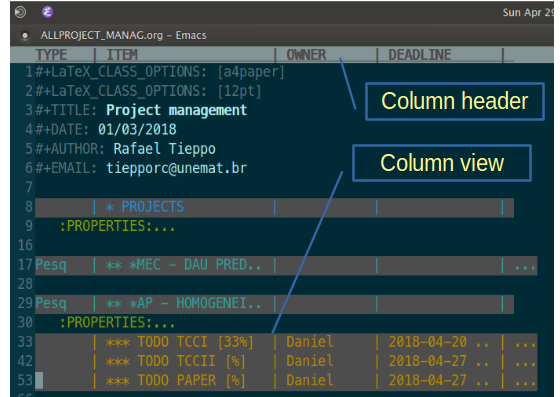
You can switch the column view off and return to the normal view by pressing
qwhile the cursor is on the highlighted entry – but you can turn the column view on from any location in the buffer (ORG-MODE).
Step 3 - Improving visualization
Column view is a
dynamic block,
so you can capture and and create an overview about all your
projects. In the last line create a new item called Report or any
name, and insert the block as follows:
** Report
#+BEGIN: columnview :maxlevel 5 :hlines t
#+END:
On the BEGIN press C-c C-c and you see the magic:
#+BEGIN: columnview :maxlevel 5 :hlines t
| TYPE | ITEM | OWNER | DEADLINE |
|------|------------------------|--------|----------------|
| | * PROJECTS | | |
| Pesq | ** Project 1 | | |
| | *** TODO Action 1[33%] | Daniel | 2018-04-20 Fri |
| | *** TODO Action 2 [%] | Daniel | 2018-04-27 Fri |
| | *** TODO PAPER [%] | Daniel | 2018-04-27 Fri |
| | ** Report | | |
#+END:
Step 4 - See all in hmtl file
EMACS really rocks. You can
export your file like .html, just C-c C-e, press h and h and set
a name. Now in your web browser you can see all you plan like a web page
with your own CSS.
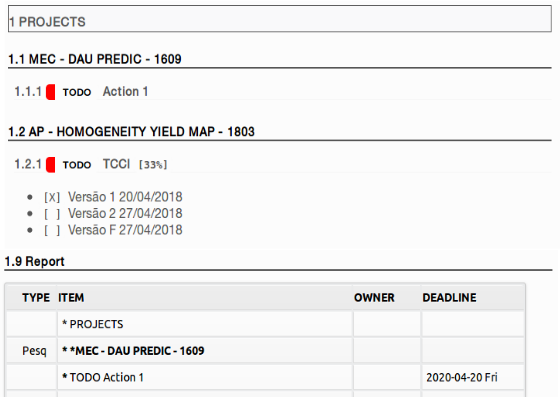
Tip: I use pandoc to set the
css
pandoc ALLPROJECT_MANAG.html -s --css ~/Dropbox/CSS/SIMONCED_pro_v2.css --toc -o ALLPROJECT_MANAG.html
Let me know you have some question, just send me a e-mail.